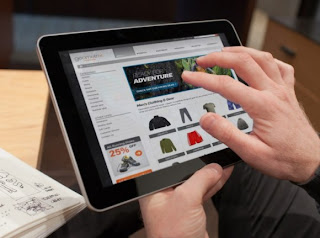We all know that there is nothing scrumptious about the Ice Cream Sandwich or the Jelly Bean – even to a fan boy or a tech geek, simply because the latest software updates by the Google have a host of bugs. If you have had enough with the Jelly Bean and their brilliant versions like 4.2 and 4.2.1 and the latest 4.2.2 and are still perturbed by the bugs common in them, we are here to help you out. Below is a list of the common bugs in these software updates and also the most plausible fixes to tackle the same. Take your time and go through all of them. You may no longer have to curse your Android device, or the one who sold it to you in the first place.

Common problems and their plausible fixes:
Problem: No connection to the Wi-Fi or Wi-Fi droppings
A lot of Android devices have reportedly witnessed this problem in particular. The common reasons perhaps seem to stem from the recent Jelly Bean update but the different version updates have affected the devices differently. The Wi Fi problems can either be due to the router errors or perhaps the settings on it. If you find yourself under a fix, where in the Wi Fi would just refuse to connect or kept on dropping instead, here is what all you can try to fix the same
Plausible fix –
Turn the Wi Fi and the router of your android device off. Signal your device to forget the Wi Fi network details once and for all. Hold on to the power button and restart the device, or perhaps you can completely turn off the phone and turn it back on again. Now turn the router back on, also turn on the Wi FI of your device again and enter the details again, afresh.
Go to the settings menu > Wi Fi > Menu > Advanced on your device and also ascertain that “Keep Wi-Fi on during sleep” is tuned to Always. Also, you may want to uncheck the box against the “Avoid Poor Connections” tab.
Problem: Random rebooting or freezing
Wi Fi issues bygone, if you see your phone hanging indefinitely, crashing and rebooting itself after a Jelly Bean update, the plausible reason could be that you have downloaded an incompatible app. In plainer words, it means that your phone is on a higher update, where as the app that you have downloaded, clearly is not. Or perhaps one can owe it to a bug in the Jelly Bean update. Google released the 4.2.2 update, which on its own would have fixed a number of issues, including the reboot issues, but if it is not working for you yet, here is what you can try to fix the situation again.
Plausible fix –
First and foremost, the most basic things that you can do to fix the situation is to press the power button, turn your device off, let it breathe for a while and then turn it back on later.
Now, check the apps which are running in Settings > Application manager on the Running tab. Start by removing them one at a time and find out on which app does the rebooting problem occurs. We understand this process can be weirdly time consuming, but you gotta do what you gotta do!
There after you can do a factory reset by going to Settings > Backup & reset > Factory reset. You would then have to enter your PIN, Password or Pattern when the device prompts you too and Erase everything. Please note that this will erase all the content of your Android, hence you would have to re-install everything. Also, create a back up first of the important data which you rather would not lose.
Problem: Shallow battery life
This is one of the most common problem with the Android devices that we have come across as of yet. Smart phones generally are not really popular for their battery life, hence a lot of smart people these days carry an extra fully charged battery with them, just in case, but some people seem to complain that the battery life of their smart phone is particularly worse, the changes seemingly became noticeable after the Jelly Bean update. This could be because of some specific apps or services. If you find your phone’s battery drowning away faster than before, you should first try to reboot your phone. If that does not work, follow the steps below.
Plausible Fix -
Take a look at what is draining the battery off it’s life, through Setting > Battery. It was reported that a lot of people felt the difference in their phone’s batter life after switching off Google Now, Google Wallet and NFC Functionality. Perhaps you may have some other app running in the background, and eating away, like a parasite, the battery of your phone. If that is the case, you will find the error some app here and will be able to fix it!
Another reason for the quick battery drainage could be the fact that you phone is connected to a LTE or perhaps is trying to connect to one. You can fix this by going to the Settings > More Settings > Mobile Networks and then carefully selecting the network mode.
Lastly, the problem could be from the reading fault in your micro SD card. You may want to remove the card and see if the problem persists still. If it works, then create a back of the micro SD card in your computer and reformat the card thereafter.

Problem: Bluetooth not working
It was confirmed by the Google that the 4.2 version of the Android had a Blue Tooth bug which could disrupt audio streaming. If you have experienced issues with the Bluetooth functionality after the 4.2 update, then that is perhaps the reason.
Plausible Fix – well, gladly you do not have to go for any technical treacherous fix, as the 4.2.1 version took care of the same.
Problem: Missing December
The brilliant (read – infamous) 4.2 update by the Google also whipped splash the December out of the People App calendar. Gladly enough, it was restored in the 4.2.1 version, so just upgrade – no fix needed there.
Miscellaneous set of Android Jelly Bean problems
Besides, other problems after the Jelly Bean update has been quite device specific. If you have sorted out the above mentioned issues and yet there remains a host of issues which are still not sorted out, you may want to try looking for specific handsets and then get a gist of the issues.
Also, feel free to share the problems or any other plausible fixes to the ones that we have discussed above in the comments section.
Author Bio:-